Posts in this series:
- Introduction
- Part 1 - Set up DNS server (this one!)
- Part 2 - Set up Web server
- Part 3 - Secure with DANE
Set up DNS server
We’ll be using PowerDNS here. You can use bind9, knot, or any other authoritative server, but PowerDNS is the (personally) easiest to set up and use.
Sebastian Rasor has a similar guide with
nsd: https://www.sebastianrasor.com/blog/hosting-a-secure-website-on-the-handshake-protocol-using-dane
Disable Stub Resolver
First things first, Ubuntu comes with systemd’s stub resolver listening on port 53, which we’ll need to stop / free up.
# check if the DNS port is already bound to by systemd-resolve
sudo lsof -i :53
# if the output is empty, the stub resolver is already disabled, skip this section.
With your favorite text editor, open /etc/systemd/resolved.conf with sudo and:
- Set
DNS=1.1.1.1(or any other public resolver to be used by the system) - Uncomment and set
DNSStubListener=no
Symlink this file to use systemd’s resolv config:
sudo ln -sf /run/systemd/resolve/resolv.conf /etc/resolv.conf
Then reboot the machine with sudo reboot. Check with lsof again and make
sure systemd-resolve is not listed.
If you see sudo
complainingwarning about hostname not resolving every time it is used, edit/etc/hoststo add a line127.0.0.1 hostnamewhere hostname is the hostname of the machine. This won’t affect any commands below and is entirely optional.
Install PowerDNS
This is straight-forward and same as PowerDNS install docs:
# Add PowerDNS repo from https://repo.powerdns.com/ (select OS, Authoritative Server, latest version)
sudo sh -c "echo 'deb [arch=amd64] http://repo.powerdns.com/ubuntu focal-auth-46 main' > /etc/apt/sources.list.d/pdns.list"
sudo sh -c "echo 'Package: pdns-*\nPin: origin repo.powerdns.com\nPin-Priority: 600' > /etc/apt/preferences.d/pdns"
curl https://repo.powerdns.com/FD380FBB-pub.asc | sudo apt-key add -
sudo apt update
# Install PowerDNS and sqlite3 backend (which is good enough for most cases)
sudo apt install sqlite3 pdns-server pdns-backend-sqlite3 -y
The server must have started by now, confirm that the Active: is
active(running) in green on
sudo systemctl status pdns
Configure PowerDNS
With the server now installed, we’ll update its configuration file
/etc/powerdns/pdns.conf and set these fields:
(remember to remove the existing launch line in the file)
launch=gsqlite3
gsqlite3-database=/var/lib/powerdns/pdns.sqlite3
gsqlite3-dnssec=yes
Then,
# Initialize the sqlite database with schema
sudo sqlite3 /var/lib/powerdns/pdns.sqlite3 < /usr/share/doc/pdns-backend-sqlite3/schema.sqlite3.sql
# Change ownership of the directory to the `pdns` user and group
sudo chown -R pdns:pdns /var/lib/powerdns
# Restart PowerDNS
sudo systemctl restart pdns
Make sure there are no errors and the server is running with
sudo systemctl status pdns
At this point, the DNS server is set up and we can add our domain’s zone!
Create zone
A zone is a collection of records belonging to a specific namespace, in this case, our domain. All records will be added to this new zone that’s going to be created.
Remember to replace
smartfacewith your Handshake domain
# create an empty zone
sudo -u pdns pdnsutil create-zone smartface ns1.smartface
# enable DNSSEC for the zone
sudo -u pdns pdnsutil secure-zone smartface
# add a TXT record so we can test the DNS server
# Name: @ (root of domain)
# Type: TXT
# Value: "first-record!" (note the single quotes to make bash pass in the double quotes)
sudo -u pdns pdnsutil add-record smartface. @ TXT '"first-record!"'
Now try to query the server with dig and you should see the TXT record in the
response!
dig @127.0.0.1 smartface TXT +dnssec
Instead of 127.0.0.1, you can even try it with the public IP address of the machine
Point domain to DNS server
We’ll set some DNS records on the blockchain that says “contact DNS Server for
records on how to reach content”.
The NS record is for pointing to the DNS server, and the other is a DS record that completes the chain of trust for DNSSEC.
To get the DS record value to add, type in pdnsutil show-zone smartface and it
should show a list of keys like:
keys:
ID = 1 (CSK), flags = 257, tag = 16580, algo = 13, bits = 256 Active Published ( ECDSAP256SHA256 )
CSK DNSKEY = smartface. IN DNSKEY 257 3 13 BmMMTshK2sZmsZwIiX9J0DATWzxN4NJcQnC6/PbRMPHVNh4UrA2RDRY316KTDZCE8dloHiVncH+wK8a6NsoAyw== ; ( ECDSAP256SHA256 )
DS = smartface. IN DS 16580 13 1 68280939f0acdb13defda2080a7865e601159e72 ; ( SHA1 digest )
DS = smartface. IN DS 16580 13 2 97476c53a660b47e8a68da6f6365e87016cd044d2638e33561149203eaf95e75 ; ( SHA256 digest )
DS = smartface. IN DS 16580 13 4 802f39144574b60e4a20b9dcb8e539fb541630153bc236b89cf733c0d8482d72bc2cde8a381b97a9e812df45193ae5e6 ; ( SHA-384 digest )
We only need one of these rows. While we could take any one of the DS rows, SHA256 is good enough (the 2nd last line with “13 2” in it).
We now have all the info that’s needed to add records on the blockchain.
The IP address in the images below must be replaced with your machine’s public IP address.
Namebase
If you’re using Namebase, then update the Blockchain DNS to look like this:
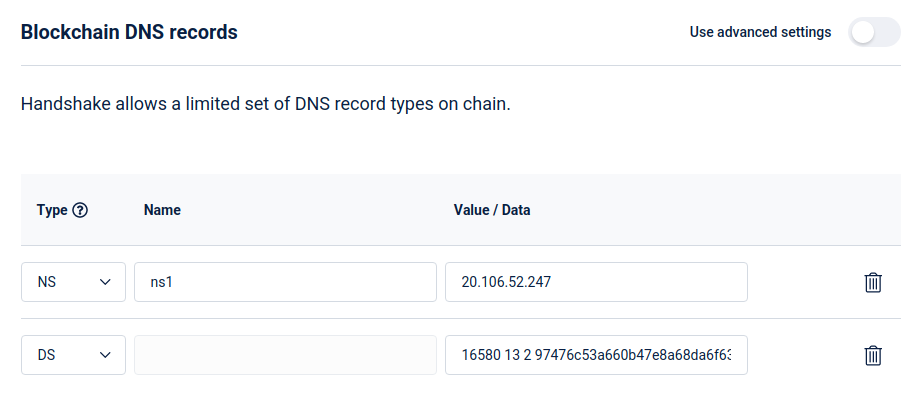
Bob Wallet
The NS record can only take hostnames, not IP addresses. One way around this is
to create a glue record on the domain that points ns1.smartface ->
20.106.52.247 and then use that as the value for the NS record. Don’t worry if
you don’t completely get it, it’s just a hack to set an IP address for the NS
record.
So with Bob Wallet (or any other wallet), a GLUE record must explicitly be
added: 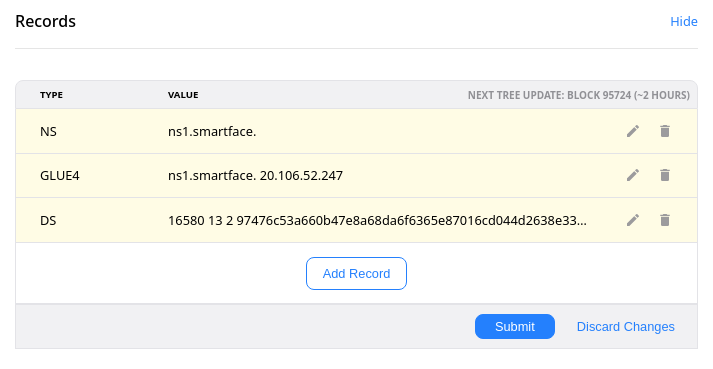
Note the trailing dot required for the NS record here.
Wait.
Updates to blockchain DNS are not instantaneous. Handshake stores this data in a structure called Urkel Tree, which only updates 4 times a day (every ~6 hours) to save on space and improve performance.
This is fine because the blockchain is meant to be referral-only and should not change frequently. Any DNS record changes (subdomains, etc.) will be done on PowerDNS directly and will be much faster (with a default TTL of 5 minutes).
This tree update takes place at every 36 blocks, so to get an approximate time when you can expect the changes to go live would be:
last_update = (current height % 36) blocks ago
next_update = (36 - last_update) blocks to go
Practically, you might need to wait for another block or three.
Query a public handshake resolver (https://hdns.io in this case) for the TXT record:
dig @103.196.38.38 smartface TXT +dnssec
If the tree update is done, and everything’s well, you should see the TXT record response from the DNS server!
With the DNS server set up, let’s move on to Part 2: Set up the Web server.